Windows 7统更新后无需再重启小技巧
发布时间:2025-10-15 09:46:00 本站作者 【 字体:大 中 小 】 浏览:18 次
在微软的Windows系统中都有系统更新的功能,包括Windows 7系统也不例外。使用Windows 7系统的用户都知道,每次系统更新都需要重启系统才能得到更新,那么该怎么禁用重启系统更新呢?下面和大家分享Windows 7系统更新不再需要重启的方法。
Windows 7系统更新不再需要重启的方法:
1.打开开始菜单,在搜索栏中输入“gpedit.msc”并回车,随后弹出 Local Group Policy Editor(本地组策略编辑)。
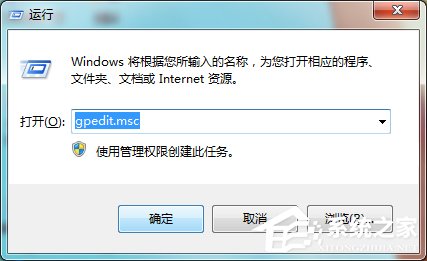
2.在窗口左侧展开 Computer Configuration(计算机配置) —》 Administrative Templates(管理模板) —》 Windows Components(Windows组建),并选择 Windows Update 。
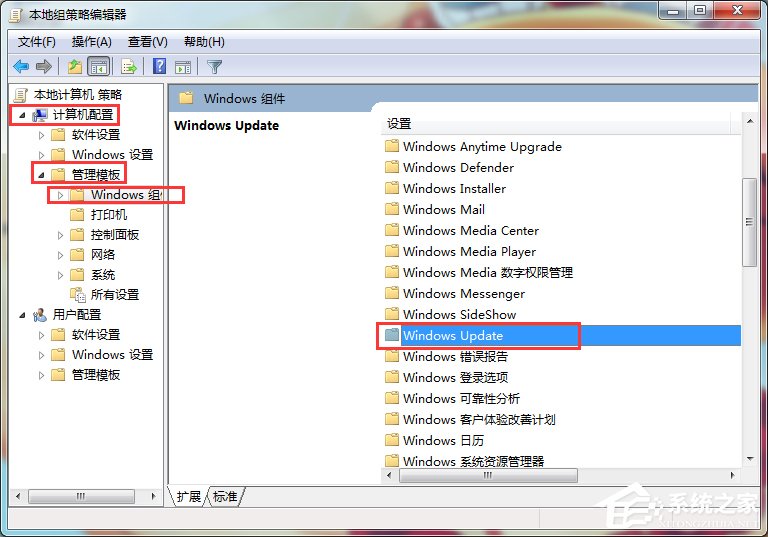
3.在右侧的列表中,找到并双击“No auto-restart with logged on users for scheduled automatic updates installations”选项,在弹出的窗口中改变状态设置,即将“Not Configured(未配置)”改为“Enabled(启用)”,最终点击OK,关闭Local Group Policy Editor(本地组策略编辑)窗口。
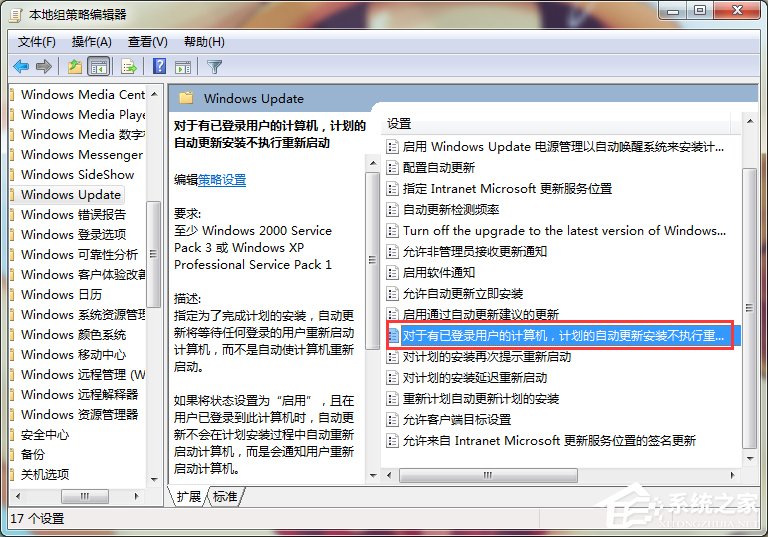
以上就是Windows 7系统更新不再需要重启的方法,通过上述步骤操作之后,下次Windows 7系统更新后不会再自动重启。

盐水花生的制作方法(让你在家也能享受美味的盐水花生)


芝士章鱼小丸子,手把手教你做(传承日式美食,美味满满的小丸子,营养又健康)


教你做香酥烤鸡腿(美食制作的艺术,轻松做出口感香脆的鸡腿)


手工番薯泥的做法(用心制作,健康美味)
















